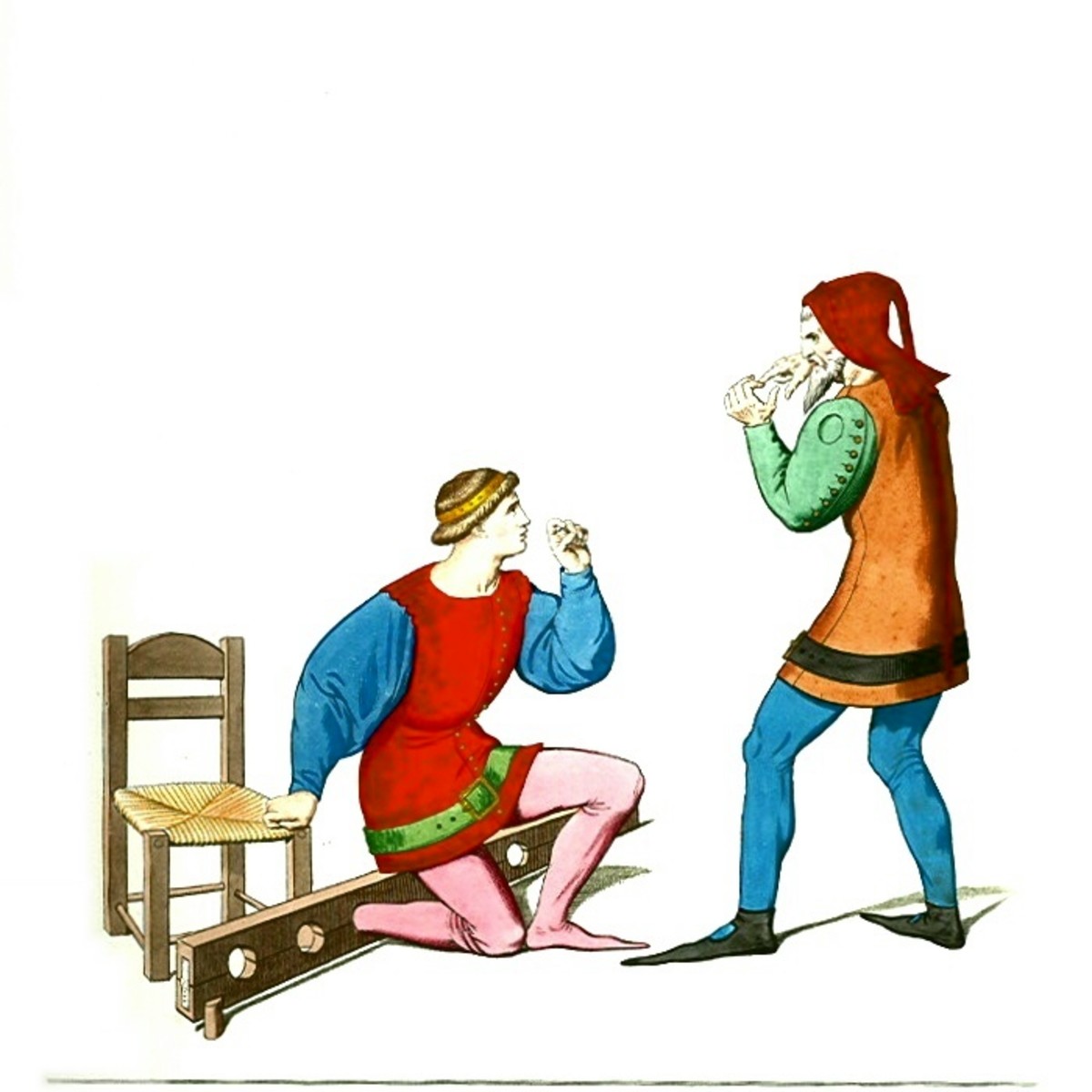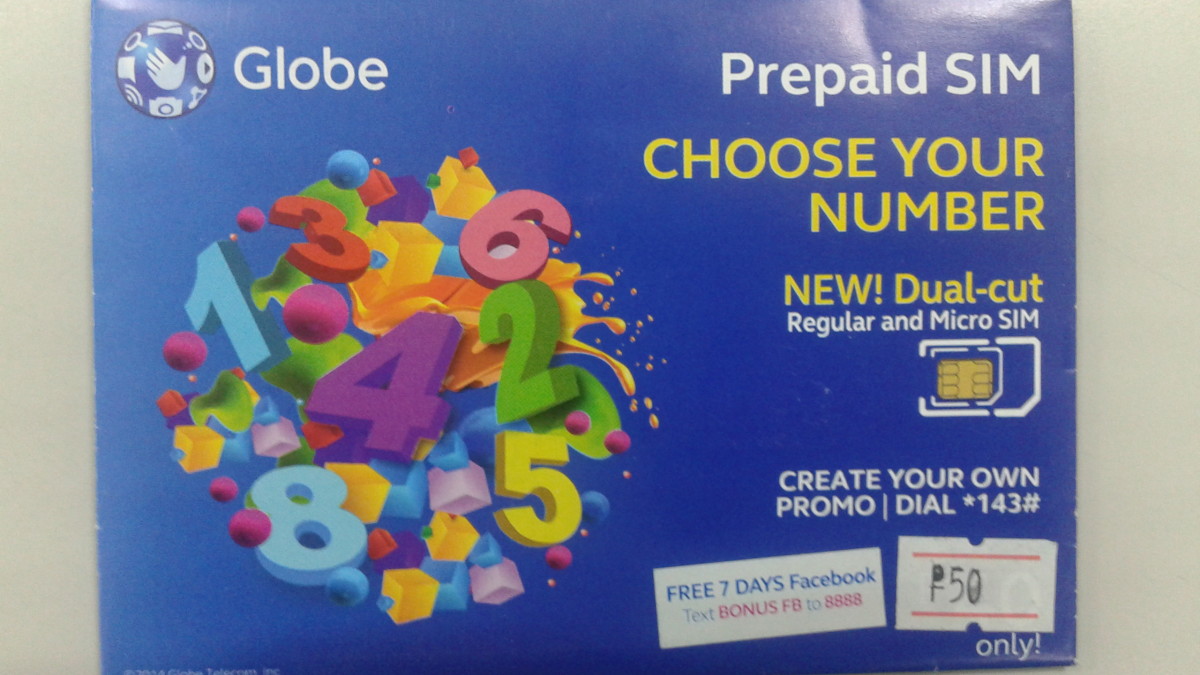[SOLVED] "Local Area Connection A Network Cable is unplugged" issue

"Local Area Connection A Network Cable is unplugged" is one of the most common error message that most of the people must have come across and must have got frustrated as well. Any PC/Laptop/MAC that needs to access a network or internet should definitely need an interface to interact. This interface is one of the hardware that a computer needs to get the capability of being a part of network. These interfaces are called as NIC(Network Interface Controller). These interfaces are otherwise called as Network Interface Card, network adapter or LAN adapter. LAN Adapters are used to hook up with a network via wired connection. However, to interact with a network wirelessly then there are different flavors of network adapters available. Those network adapters are called wireless network adapters.
Why we need Network Adapter?
Why we need Network Adapter?
Any PC or Computer to identify itself within any network needs an identity. MAC-Address are the identity of any host within a network. To get this MAC-Address we need a network adapter. Every Network adapter has a 48 bit serial number called MAC addres.
We get the error message "A Network Cable is unplugged" when this NIC is not able to hookup with the network. Below are the reasons for the error message.
1) Damaged cable.
Cable usually an ethernet cable[RJ45] will be used to hook your NIC of the computer to the network(usually a modem, switch or router). DATAs that are sentout of NIC of a PC has to go via the cable to the destination device(PC,SWITCH, MODEM, Router etc). So NIC before sending out any data will check if transmission path is available to reachout to the destination. If the transmission path is unavailable then we get this error message.
Solution: Need to replace the cable
2) Insecured cable.
At times due to physical interruption or disturbances the cable that was secured in the jack must have got unsecured or plugged out from the NIC. NIC will try to send out a signal to check if transmission path is available and will find no media connected to its interface and throws this error message. We can identify the a green or amber light blinks when the cable is plugged properly at both ends.
Solution: Need to plug the cable properly.
3) Duplex Mismatch
There are three types of duplex technology availabe.
1) Simplex
2) Half Duplex
3) Full Duplex
Simplex:
It allows the data transmission only in one direction.
Half Duplex:
It allows data transmission in both direction but one direction at a time.
Full Duplex:
It allows data transmission in both direction at any time.
When the NIC was installed on your computer, the drivers for the same will be installed on your computer. These drivers has the capability to change the duplex settings. By default the duplex settings will be auto which means the NIC on your computer will try to find the capability of the connected NIC. Then decide upon the duplex settings. It is mandatory we should set the same duplex settings at both the ends.
Solution: Set the same duplex settings on both ends
How to change the duplex settings of a NIC.
1) Click Start->Run-->Type ncpa.cpl
2) Hit Enter or Return
3) Now you can see the Local Area Connection icon.
4) Right Click on Local Area Connection and click properties.
5) Now click on "Configure" [Sometimes this button will be availabe on the Networking Tab]
6) Go to Advanced Tab, click the flow control property that is in the property box.
7) In the Value drop-down menu, selec the value that enables flow control in the Tx and Rx directions(select the Rx and Tx option if it is available) and then click ok
4) Speed Mismatch
Often NIC will not recognize the cable if the speed set on the NIC is different from the actual speed of the NIC. Inturn, NIC will consider the cable to be dead and throws the error network cable unplugged.
Solution: Change the speed of the NIC to auto or force it to the actual speed of the cable(100Mbps for Fast Ethernet, 1000Mbps for Gig Cable)
How to change the Speed of the NIC
1) Click Start ->Run -->Type ncpa.cpl
2) Right-click the local area network connection, and then click Properties.
3) On the Networking tab, click Configure.
4) On the Advanced tab, click the property that is in the Property box.
5) In the Value drop-down menu, select the value that represents the 100 Mbps Full Duplex setting, and then click OK.